Getting Started
On-Boarding
SambaNova SN30 can be accessed using your ALCF account. See Get Started to request an account and for additional information.
Setup
System View
Connection to a SambaNova node is a two-step process. The first step is to ssh to the login node. This step requires an MFA passcode for authentication - an eight-digit passcode generated by an app on your mobile device, e.g., MobilePASS+. The second step is to log in to a SambaNova node from the login node.
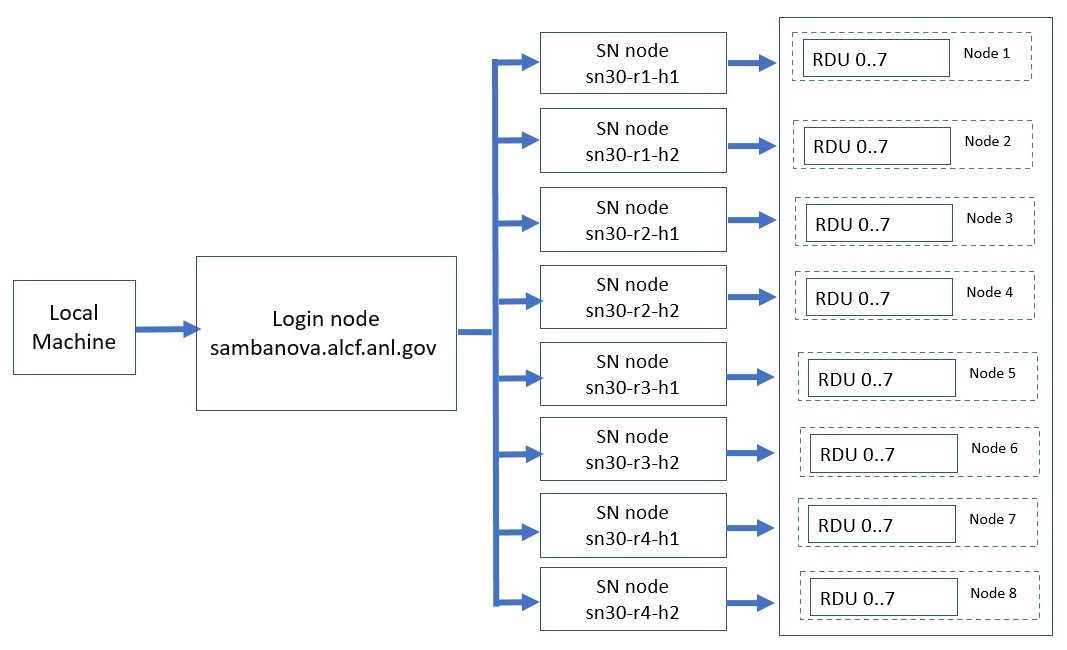
Log in to Login Node
Log in to the SambaNova login node from your local machine using the below command. This uses the MobilePASS+ token generated every time you log in to the system. This is the same passcode used to authenticate into other ALCF systems, such as Polaris.
In the examples below, replace ALCFUserID with your ALCF user id.
ssh [email protected]
Password: < MobilePASS+ code >
Note: Use the ssh "-v" option in order to debug any ssh problems.
Log in to a SambaNova Node
Once you are on the login node, a SambaNova node can be accessed using an alias, sn30-r[1-4]-h[1-2] where 'r' stands for the rack number, and 'h' stands for host. sn30-r1-h1 is the first host of the first rack.
The 8 nodes are aliased as : sn30-r1-h1 , sn30-r1-h2, sn30-r2-h1, sn30-r2-h2, sn30-r3-h1, sn30-r3-h2, sn30-r4-h1, sn30-r4-h2.
sn30-r1-h1 can be accessed as below.
SDK setup
The required software environment (SambaFlow software stack and the associated environmental variables) for a SN30 node is set up automatically at login. This is unlike the SN10 where the environment had to be set up by each user.
